
Adding users to groups
Adding user to groups is one of the functions which is very easy to do with GroupAdmin. All you have to do is to select the domain / server, then select the group you want to add users to. One of the biggest advantages with groupadmin is how easy you can manage the groups included in groups. You can add users in the group you have selected in the upper groupselection list or in one of the included groups, the choice is yours.
However the typical case is that you have a local security group selected in the "Groups" list and the groups included in the local group are presented in the list below (Included Groups). In the example below we have selected the local administrators group. This group included the global group dev.dware.com/Users/Domain Admins, this group is selected in the "Included Groups" list

Removing members from a group is as easy as
selecting one or more users in a one of the groupmember lists and using the
respective button
![]()
To add users to our examplegroup Domain Admins
you would use the button in the lower left corner of the mainscreen
![]()
The following screen is then presented:
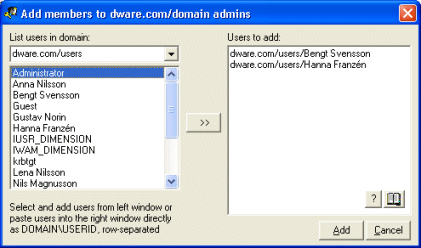
We are adding three users which we selected from the list to the left, it is however possible to just paste the info in the right area. The users can be row or semicolon separated. In the lower right area you have a user lookup tool and a shortcut icon to the LDAP query screen. These tools are handy when you know the users name but not the userid or in other similar cases.
When you press the "Add" button all users listed in the right area are added to the group. If anything goes wrong i.e the user does not exist or the user might already be a member of the group you are informed about this. It might look as below:
