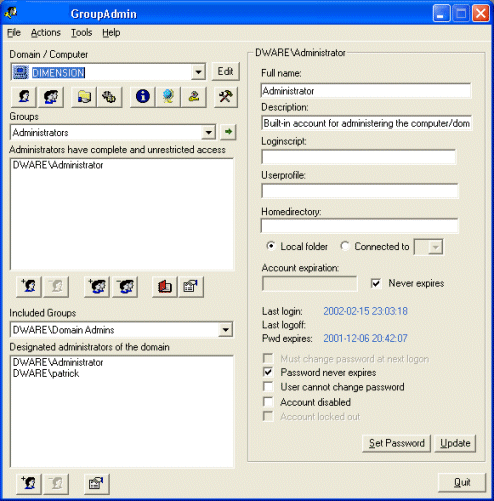
Application main user interface
This is the normal view of the program and all functionality in the application is inititated from here. The top left dropdownbox selects which server, domain or AD organization unit (OU) you are currently working with. New servers, domains or US:s can easily be added by pressing the editbutton to the right of the dropdownbox.
When you select an new entry in the Domain / Server list the list of groups on that domain or server or in that OU will be presented in the section directly below the domain/server dropdownbox. The easy principle for the entire application is that only the servers or domains or OU:s that are added to the application can be managed.
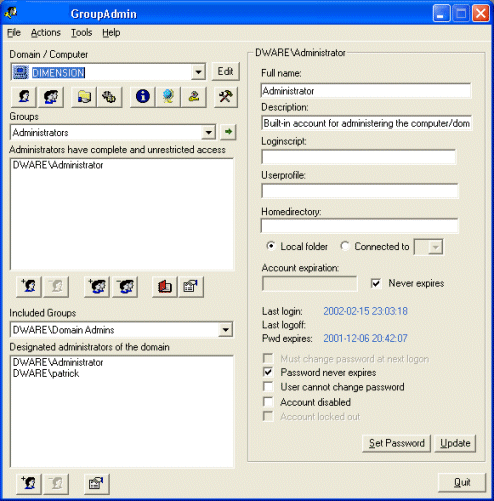
The buttons directly below the Domain / Server selection list gives access to the functions related to the currently item.
An example of a pretty normal procedure could
be as follows:
The two listboxes on the left side show users which are member of the selected group. The upper list displays users included directly in the group. The lower list show users who are members of included groups. This is the concept that make GroupAdmin very neat to use for group administration.
The right section of the main windows presents information for selected user in one of the groupmember listboxes, simply doubleclick on a userid to get that users properties in the right section on the screen. You also have the option to change a users properties and other attributes as well.